- Click "Services", then "My Services" from the menu bar.
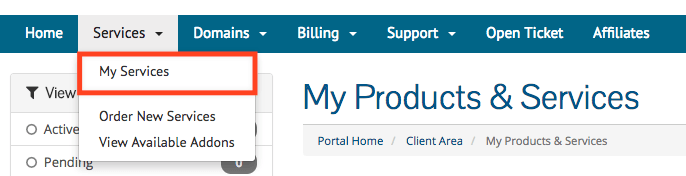
- On this screen, you will be able to see all your services with VEBA. Select the email service that you'd like to manage (click the green "Active" rectangle).
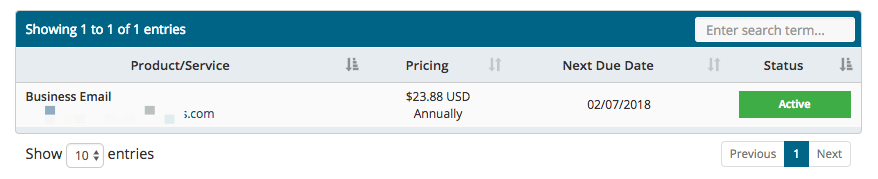
- You are now on the “Service Overview” page, where you can see the details of your email service, including the total email accounts, emails created, and domain information.
- Click the blue "Manage Service" button.
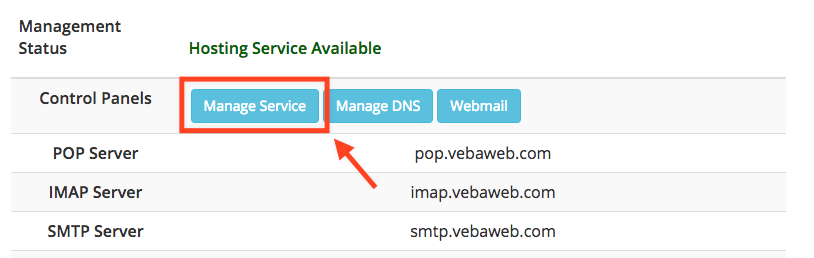
- On the left-hand side, you should see various options, including Manage Accounts, Create Email Accounts, and Create Forwarder. To create a new email account, click the "Create Email Accounts" option.
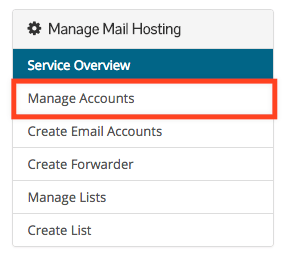
- You will now be shown a table with all the created email address under your account. From here, you can perform individual actions to each account, by using the Edit, Delete, and Suspend buttons in the row of the corresponding address.
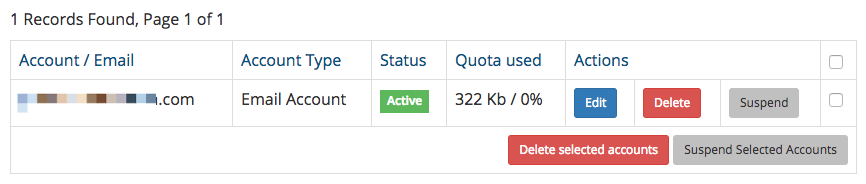
- To delete a email address, simply click the "Delete" button in the corresponding row. Remember, this will result in the deletion of all emails within that email account. These emails cannot be recovered once deleted.
- To perform bulk actions (in this case a bulk delete), you can use the check check the boxes on the right, and the click the "Delete selected accounts" button.

