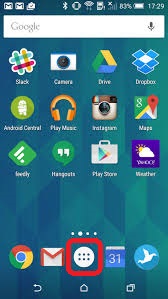
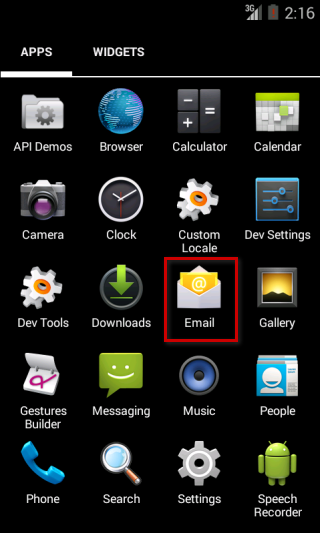
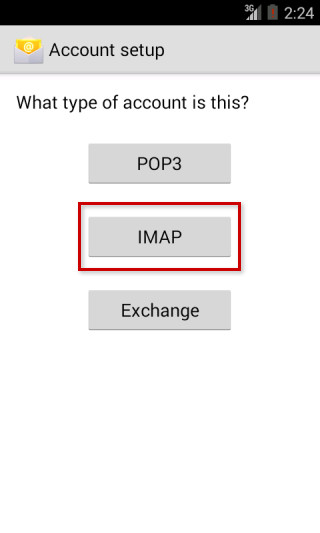
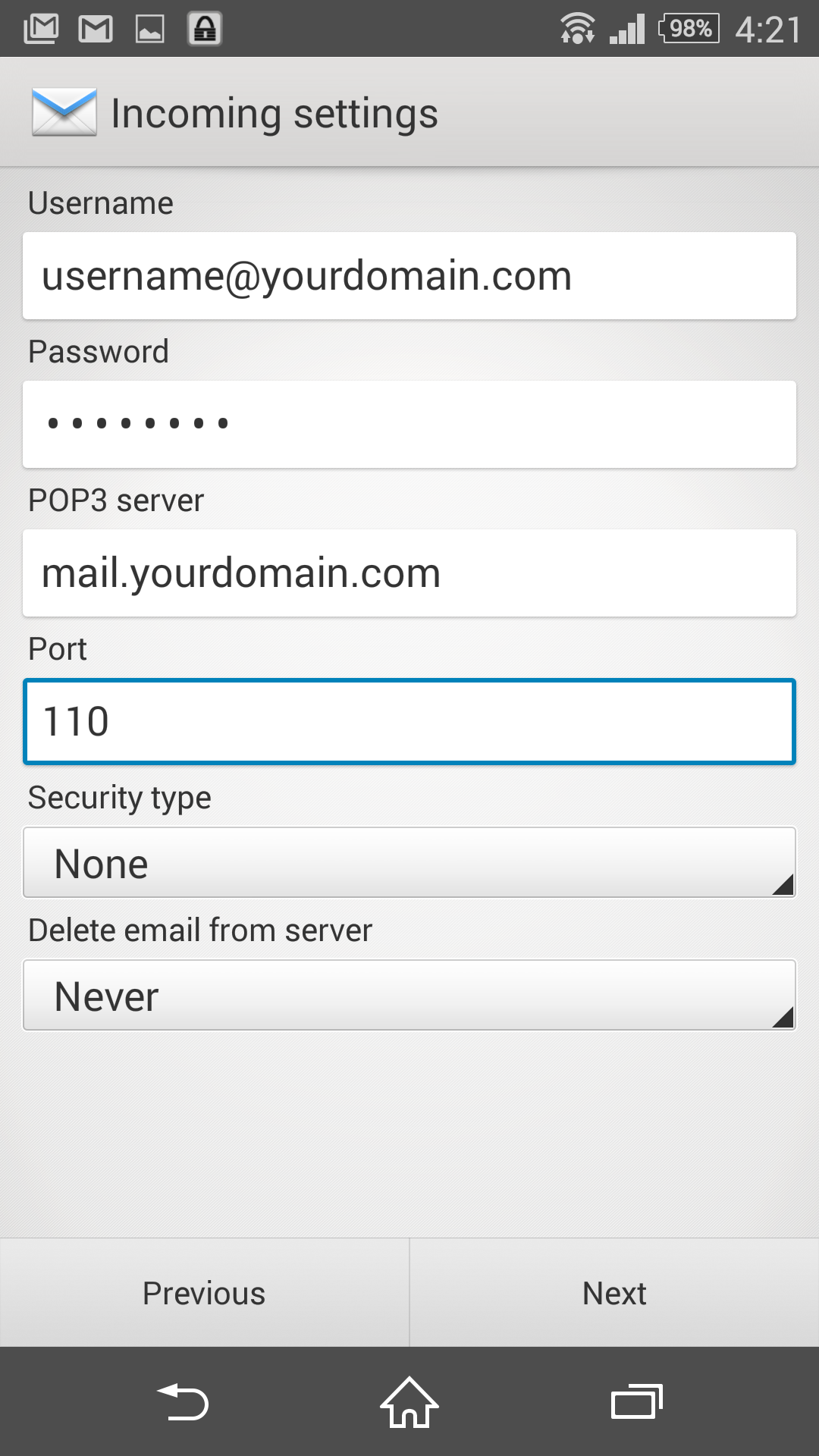
User name: <Complete Email address>
Password: <Email Password>*** For IMAP Configuration
IMAP Server:
imap.your-domain-name (eg: imap.demomonkey.org)
Port: 143*** For POP Configuration
POP Server:
pop.your-domain-name (eg: pop.demomonkey.org)
Port: 110Security Type: None
Click on Next
6. Enter the information as per the instructions provided on the following screen:
SMTP Server:smtp.your-domain-name (eg: smtp.demomonkey.org)
Port: 587
Security Type: None
Require sign-in: Keep in marked/ticked
Click on Next
User name: <Complete Email address>
Password: <Email Password>.
Click on Next
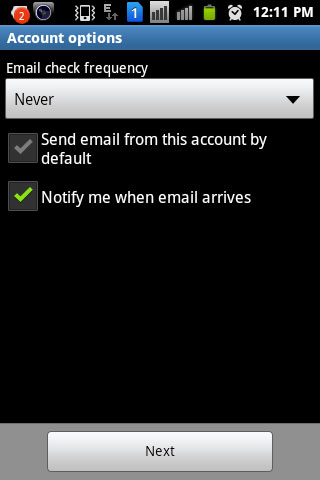
Enter Your Name and click on Done.
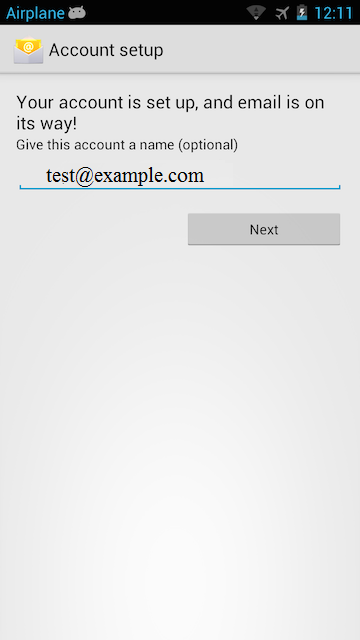
You may try sending/receiving a test email from the email application.

