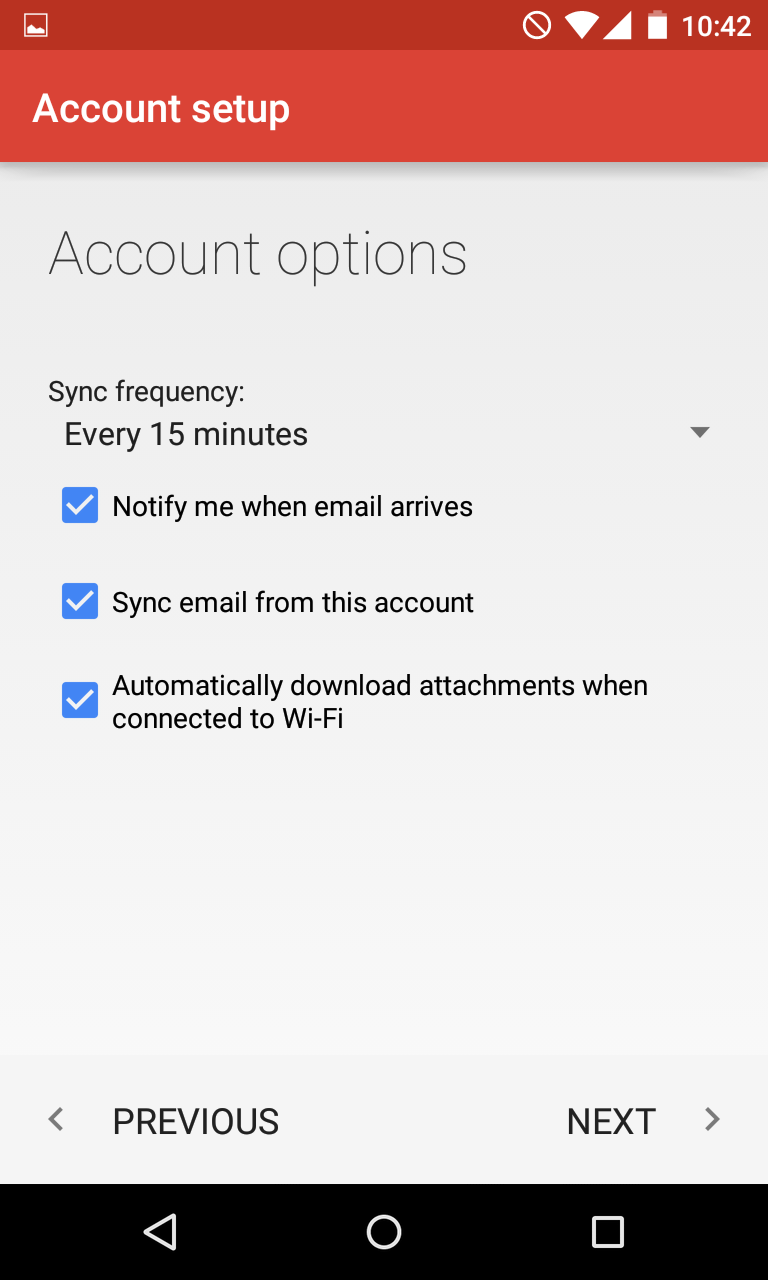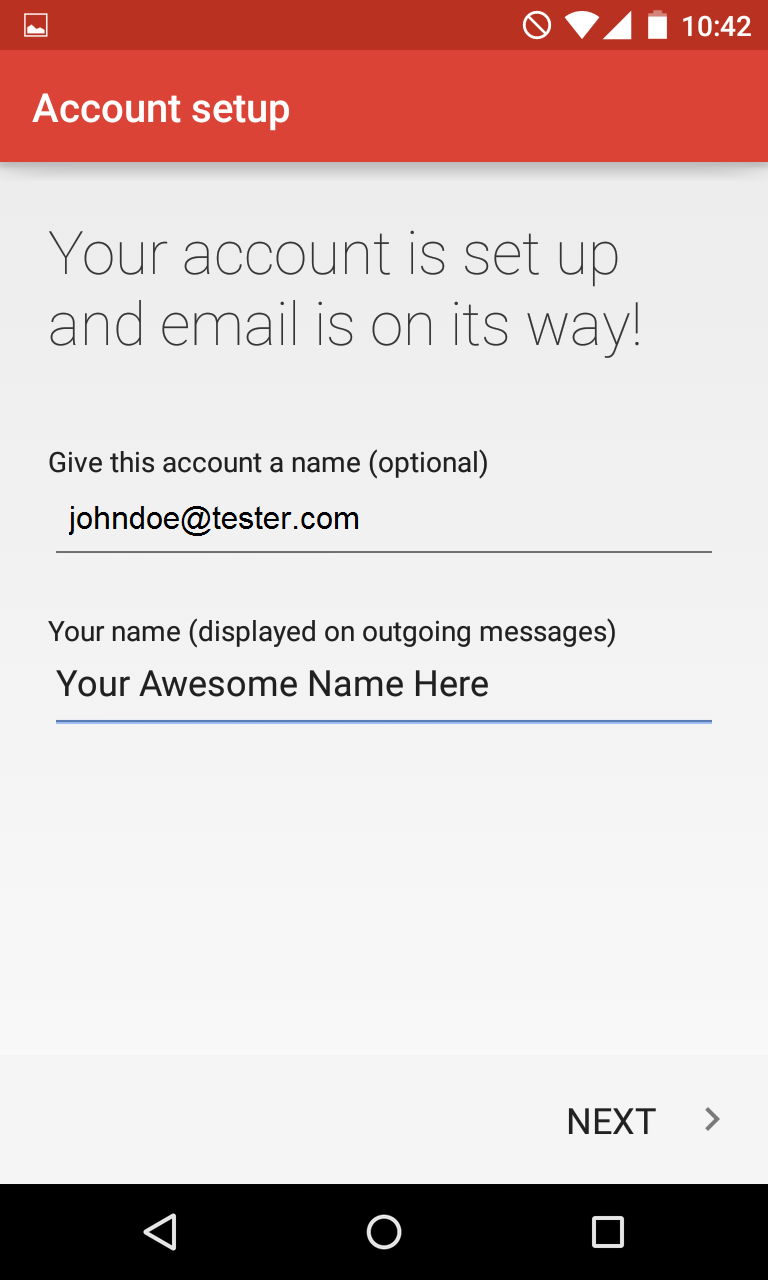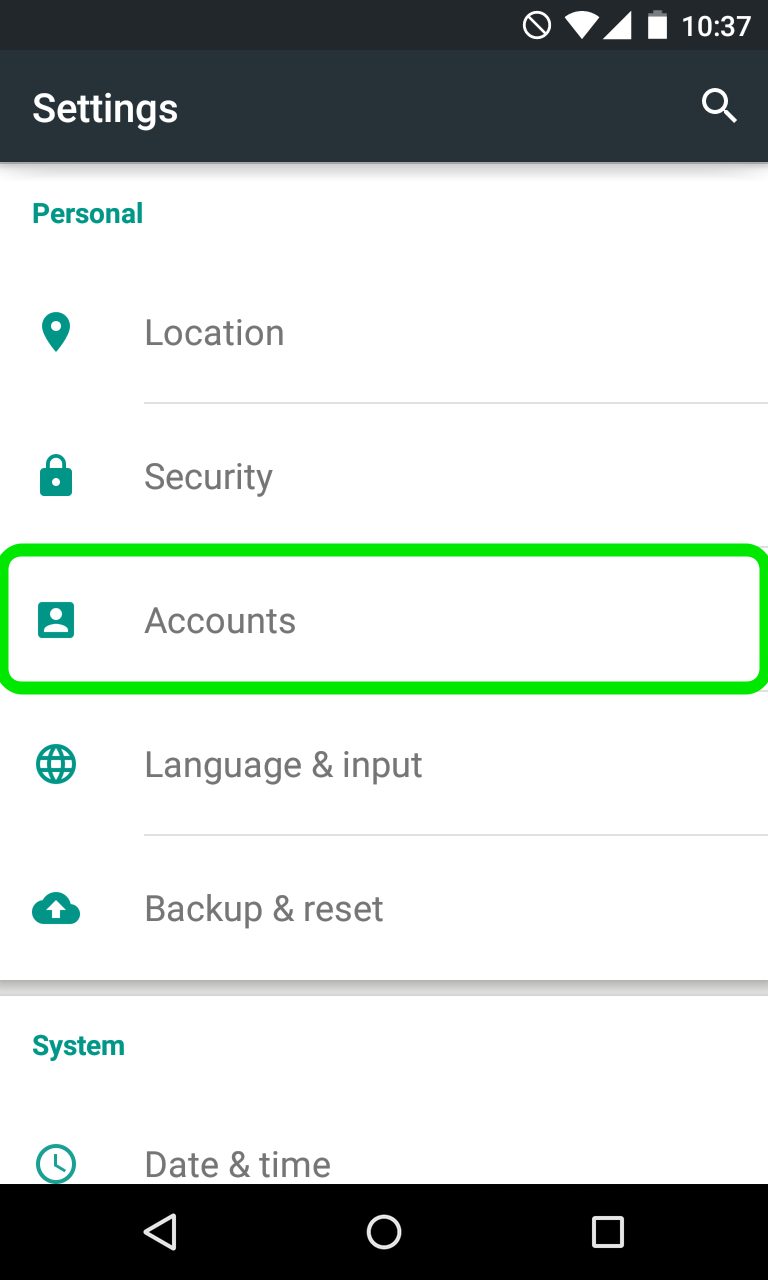

3. On the next screen you will need to choose whether you wish to configure IMAP or POP3 account. Simply choose the desired option by tapping on Personal (IMAP) or Personal (POP3) correspondingly:
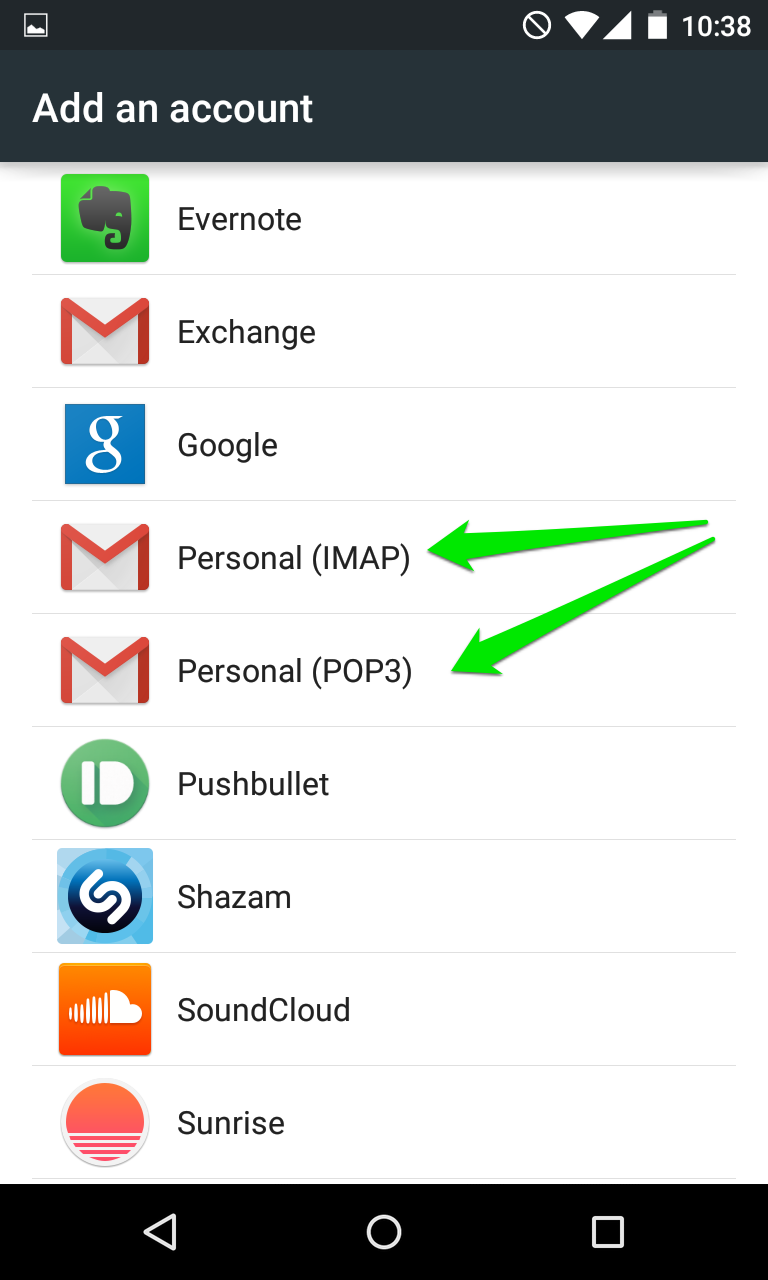
4. The next screen will prompt you to enter your email address.Make sure to type in full Email address:
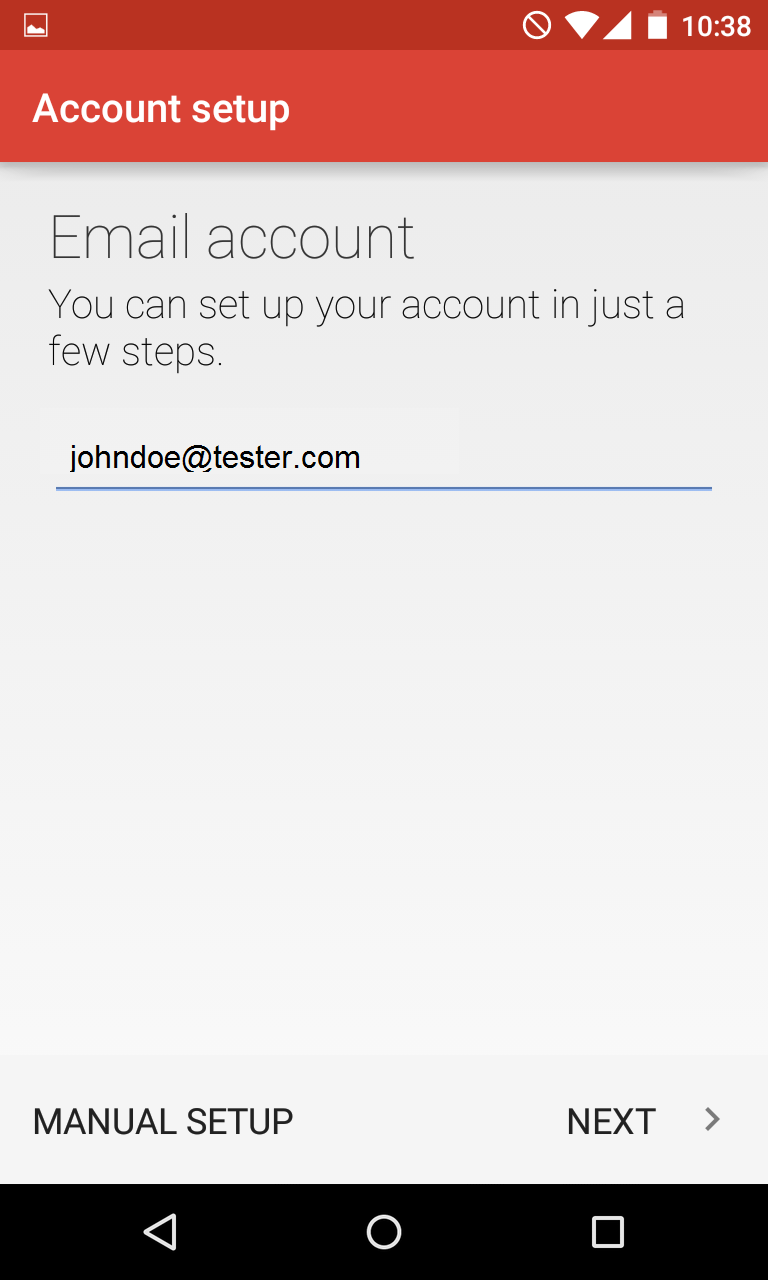
5. Once done, tap Next to proceed to the next step.
6. Here you will need to indicate your email account password.
NOTE: if by any chance you do not remember your password, you can easily reset it using the following tutorial.
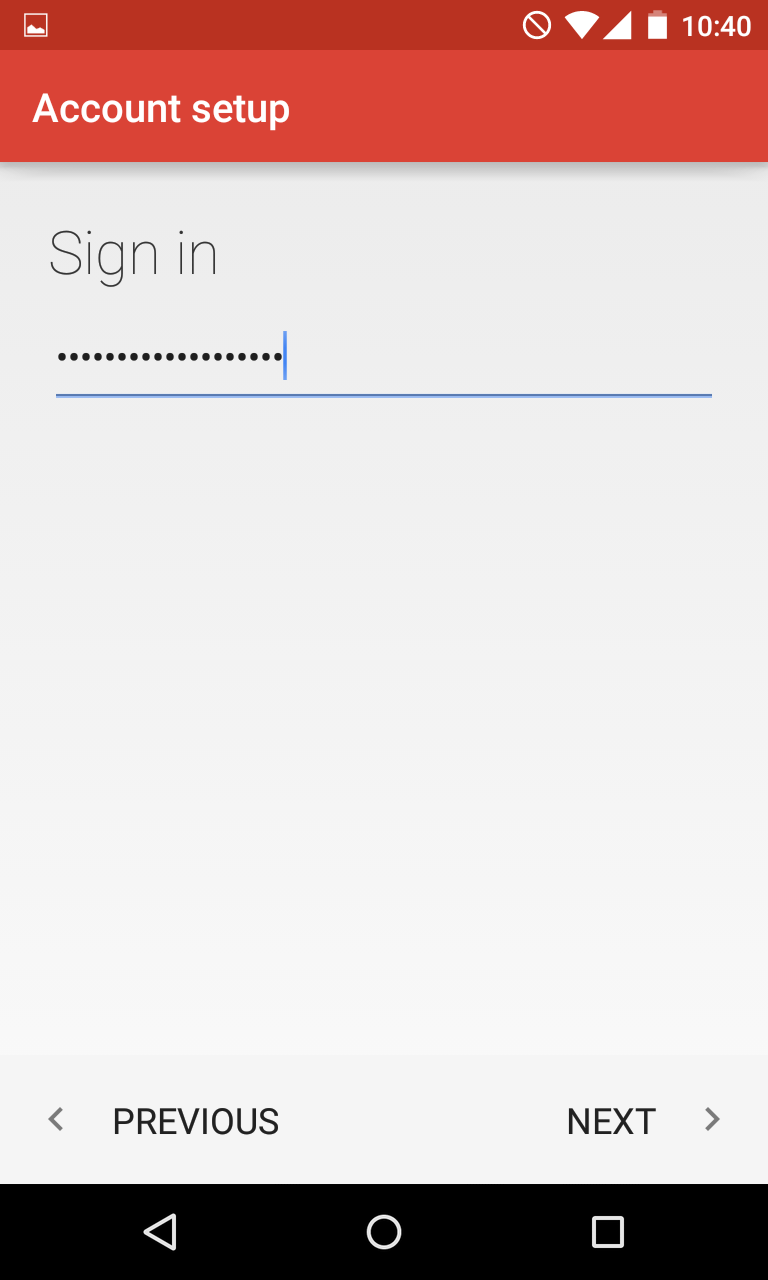
7. Here you will need need to type in correct IMAP/POP3 settings depending on the option you choose. Make sure to use the following settings for IMAP:
Username: full email address
Password: password for this mailbox
Server: imap.yourdomain-name.com i.e., imap.tester.com
IMAP Port: 143 or 993
Security Type: None or SSL/TLS (Accept All certificates)
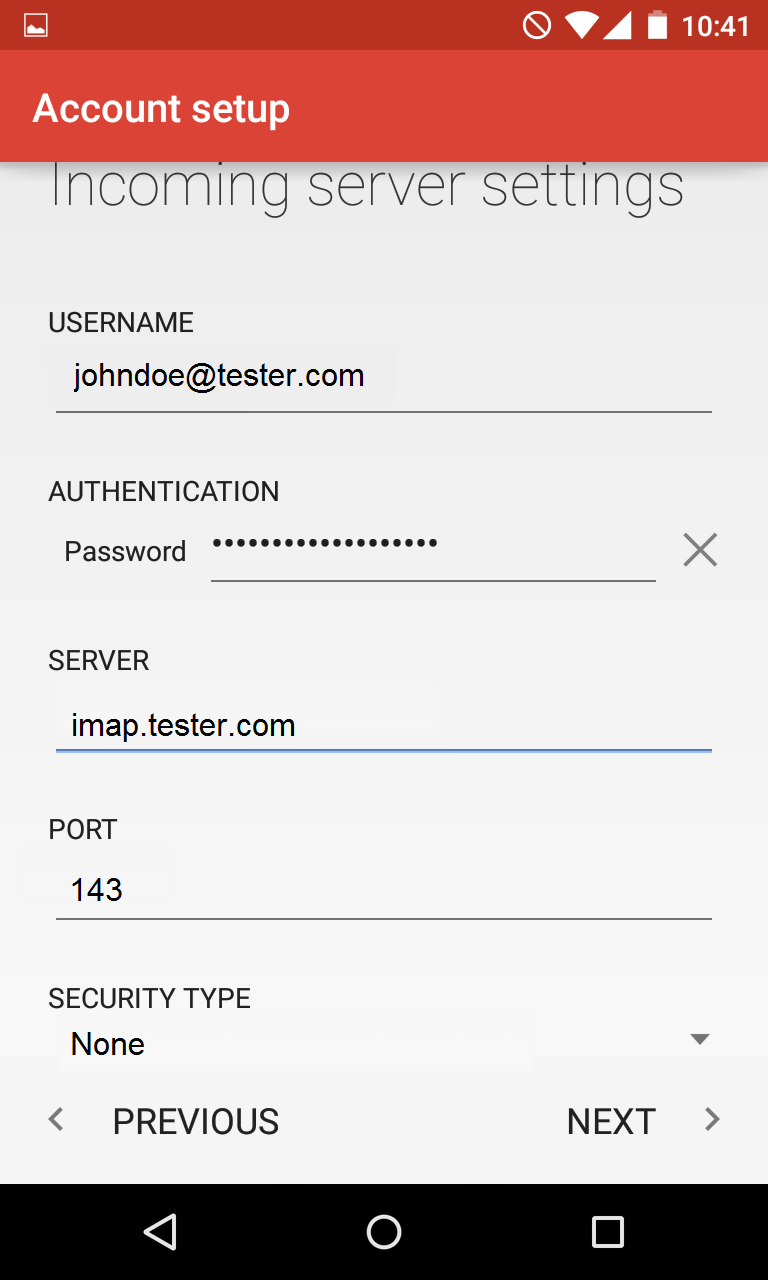
8. If you decided to use POP3 protocol, the following settings should be indicated:
Username: full email address
Password: password for this mailbox
Server: pop.yourdomain-name.com i.e., pop.tester.com
POP3 Port: 110 or 995
Security Type: None or SSL/TLS (Accept All certificates)
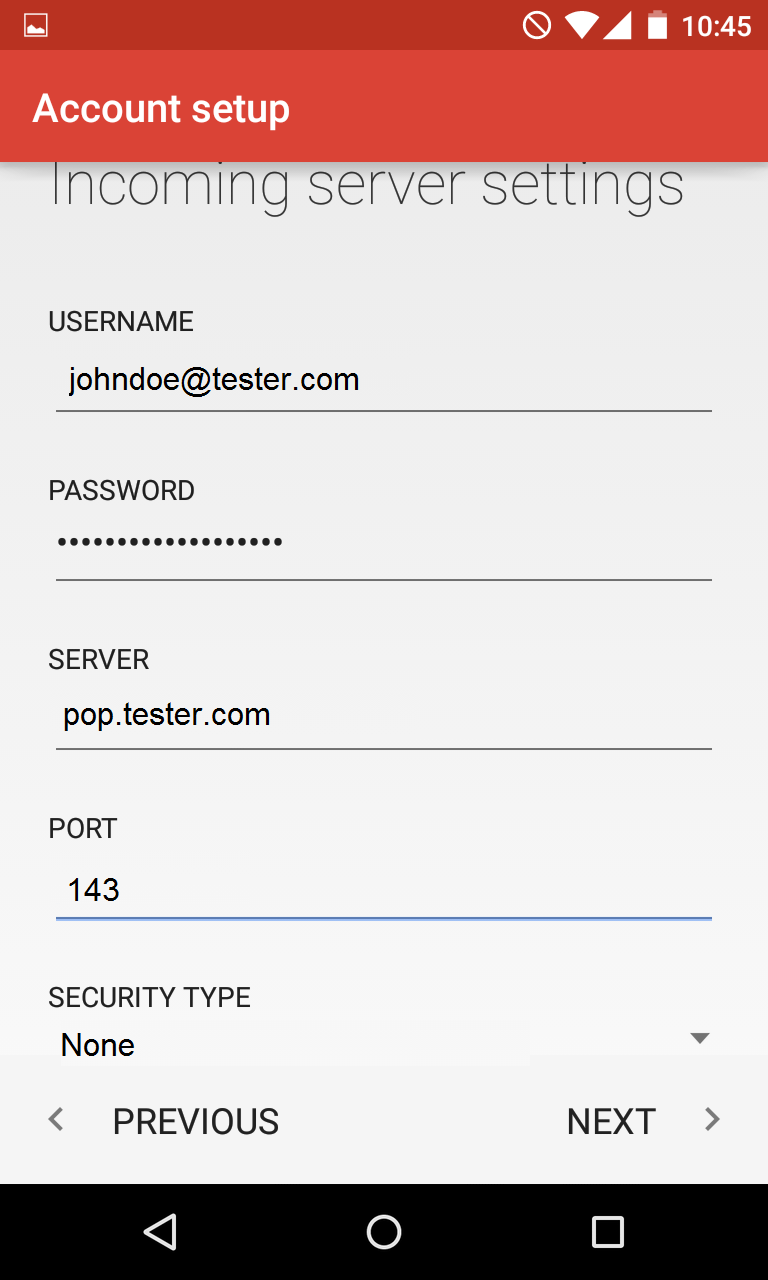
9. Once done, tap Next to verify the settings and proceed to Outgoing Server settings menu.
10. Here you will need to fill in the corresponding fields as shown below:
SMTP Server: smtp.yourdomain-name.com i.e., smtp.tester.com
Port: 587 or 25
Security Type: None or SSL/TLS (Accept All certificates)
Username: full email address
Password: password for this mailbox
11. Once ready, tap Next to verify SMTP settings and finish the account setup: