- Click "Services", then "My Services" from the menu bar.
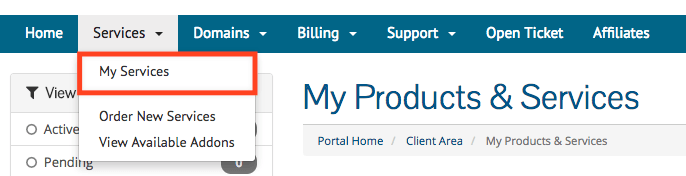
- On this screen, you will be able to see all your services with VEBA. Select the email service that you'd like to manage.
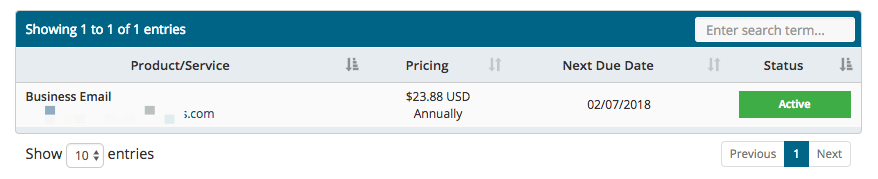
- You are now on the “Service Overview” page, where you can see the details of your email service, including the total email accounts, emails created, and domain information.
- Scroll down until you see the “Add Additional Mail Accounts >>” link and click it.

- In the “New Configuration” box, enter the total number of additional accounts that you need.
- Example: If you already have purchased 2 additional email accounts and want 1 more, make sure to enter “3” into the New Configuration box.
- Click the “Continue” button.
- You will now be walked through the checkout process to complete the purchase for the additional accounts. Once payment is completed, the new accounts will automatically be added.
- All set! Go ahead and create the new email accounts to start using them.
- 0 Kasutajad peavad seda kasulikuks

