- Login to your myVEBA Account (click here).
- Click "Services", then "My Services" from the menu bar.
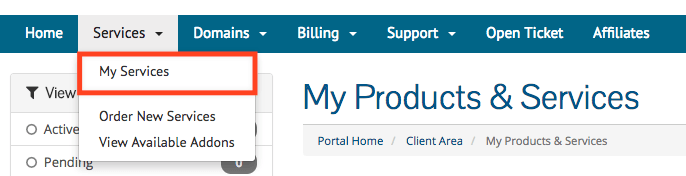
- On this screen, you will be able to see all your services with VEBA. Select the email service that you'd like to manage (click the green "Active" rectangle).
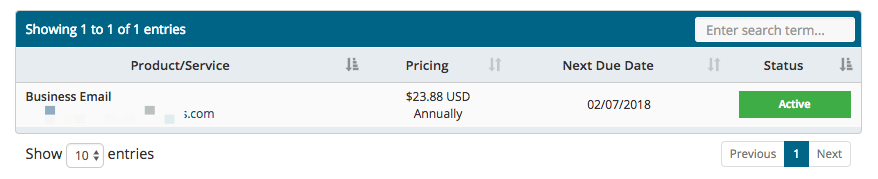
- You are now on the “Service Overview” page, where you can see the details of your email service, including the total email accounts, emails created, and domain information.
- Click the blue "Manage Service" button.
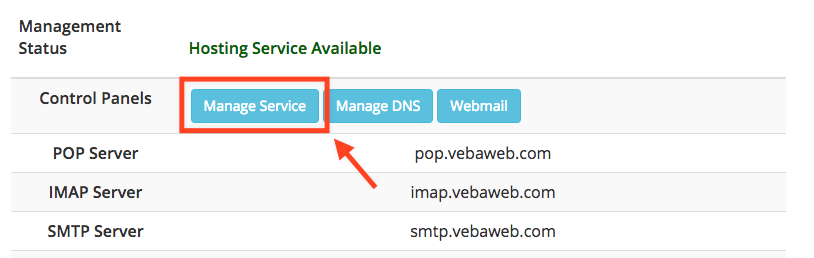
- On the left-hand side, you should see various options, including Manage Accounts, Create Email Accounts, and Create Forwarder. To create a new email account, click the "Create Email Accounts" option.
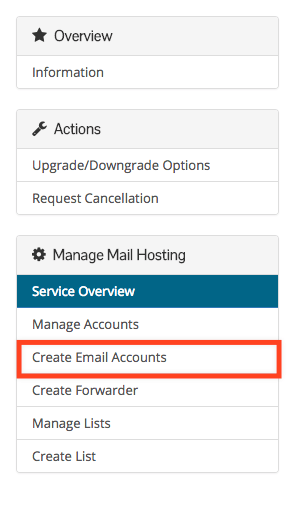
- You will now be prompted with a form to input the details for your new email account. Make sure to enter a First and Last Name, desired email address (without the .com), and an alternative email address (such as a gmail.com or yahoo.com email).
- Click the green “Create Email Accounts” button once you’re ready.
- That’s it! Your new email account has been created. You can now login to your email account by going to http://webmail.yourdomain.com (don’t forget to replace yourdomian.com with the domain associated with your email account).
Note: If your domain was not purchased through us, extra configuration may be required. Please contact us via Live Chat or open a support ticket so we can help you through that process.

